The Bcn Cluster File Manager
You can forget about FTP clients using the File Manager
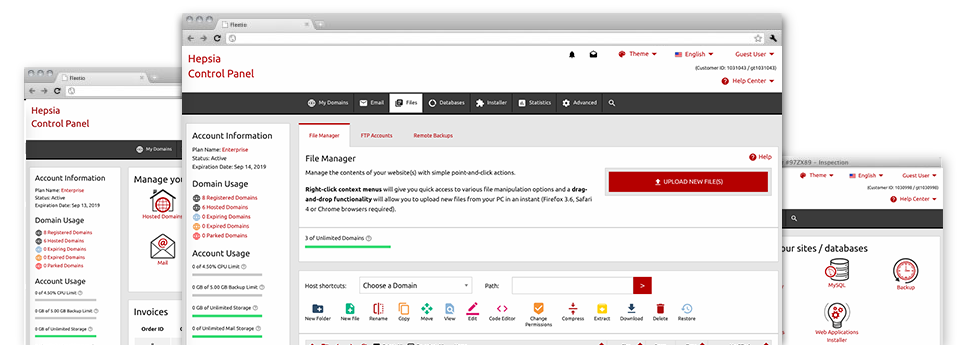
Using the Bcn Cluster Online Control Panel, you will gain access to our feature–rich File Manager. It will make it easier to promptly take care of all of your websites with no need to make use of an FTP client. You could add data files over a safe connection by simply pulling them into the browser. Also, you can easily archive and unarchive data files and folders, set password–protected areas, adjust data file permissions and much more. Go through the features built into our File Manager.
Drag ’n’ drop file uploads
The simplest way to upload data files
Publishing data files with an FTP client is an out–of–date and really unsafe way for transmitting data files from your computer to a server. This is why, we have included drag’n’drop data file publish support in the File Manager. Simply drag the files that you want to upload from your desktop computer into your browser and they will start to publish in your website hosting profile over a safe SSL connection.
You don’t have to deploy any extra computer software, browser plug–ins or applications. The drag–and–drop capability performs equally well on Windows, Mac or Linux.
Right–click context menus
See the whole set of available file managing possibilities with a click of the mouse
Thanks to the right–click menus that we have put into the File Manager, you’ll be able to modify all of your files in a time and effort saving manner. Simply click on a file or directory and with the panel which will appear, choose the actions you want. It is possible to rename, copy, move, download, edit, preview, archive, unarchive and delete virtually any selected file. Should you click a folder, additionally, you will see the option to generate a completely new sub–folder or file inside.
Whenever you choose different files or directories, it is possible to apply the same procedures for all of them simultaneously.
Archive/Unarchive files
Be in charge of archives with merely a mouse–click
The File Manager comes with a built–in archive/unarchive option that can help you submit big archives and extract them in to your web hosting account in seconds. When compressing a file or folder, you are able to decide on the title for the archive which will be created along with its extension – .ZIP, .RAR or .TAR.GZ. Additionally, it’s possible to compress active files or folders with only a mouse–click.
The archive/unarchive alternative available from the File Manager permits you to handle huge files straight from your Online Control Panel. You don’t need to use any third–party software such as an FTP client as a way to upload a big file in your cloud hosting account or to download an archive in your desktop.
Online file editors
Modify files from your Online Control Panel
Through the File Manager you can modify your files instantly on the Internet using any of the inbuilt tools. The text editor shows the files with a plain text format, the code editor has syntax displaying for one’s .PHP or .JS files, and the WYSIWYG editor lets you to preview your changes while they show up live. Also, all changes you come up with and save can be shown instantly on the world wide web, which enables you to examine them in your own browser and return to create more modifications, in case you are not happy with the result.
It is not necessary to download any files whatsoever, to modify them on your PC and to re–upload them into your cloud hosting account. All of the editors are found using the buttons at the top of the file table or from your right–click context menus.
A logical folder structure
Your files structured inside a convenient–to–use manner
When you are working with a large number of sites simultaneously, it’s highly recommendable for you to have every little thing sorted out. With some other File Managers, updating a bunch of sites within the exact same web hosting account can be very challenging. Using our File Manager, you will see that it’s actually rather easy. Every single site features its own folder, which you can at once recognize, and all the files associated with the specific web site are placed there.
And to make everything so much easier, you will find there’s a drop–down menu where you can quickly choose on exactly which host you would like to work in the File Manager. Our clever system will lead you there within seconds.
A user–friendly interface
A File Manager designed for people
The majority of web File Managers are slow and hard to make use of. They provide limited functions and are not really simple to use. We hope to transform that with the Bcn Cluster File Manager. It’s meant to be user–friendly and also to appear like an item you you’re already familiar with – the File Manager on your personal computer system.
All its attributes, the drag & drop file upload solutions, the right–click contextual menus, the built in file editors, etcetera are there for 1 purpose – to help make managing your website(s) more simple.
Work with multiple files
Modify an array of files all at once
You can handle a large number of files all at once when using the multi–selection capability of the Bcn Cluster File Manager. All you need to do is simply hold down the Control key and then click on the files or directories that you would like to select. If you wish to select a couple of files/folders in a row immediately, pick the first file/folder, click the Shift key and afterwards choose the final file or folder in the collection.
If you have selected the desired files/folders, you may either drag them to a different spot, or employ a variety of activities to them using the right–click context menu or the buttons at the top of the file table.
1–click password protection options
The ultimate way to guard your data
Password protection is the greatest solution to reduce the means to access a particular part of your website you do not plan to be noticeable to every one. For instance, this can be a safe and secure members’ spot or, perhaps a location with copyrighted information that you would like exclusively specific customers to access.
Within the File Manager it is easy to password–secure your web site or perhaps a certain directory within it with a click of the mouse. Just right–click a folder, choose Password Protection and specify your username and then security password. You don’t have to address .htaccess files as well as to generate any additional configurations. In the future, just the website visitors which have your login name and password will be able to gain access to your website.








